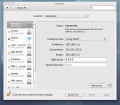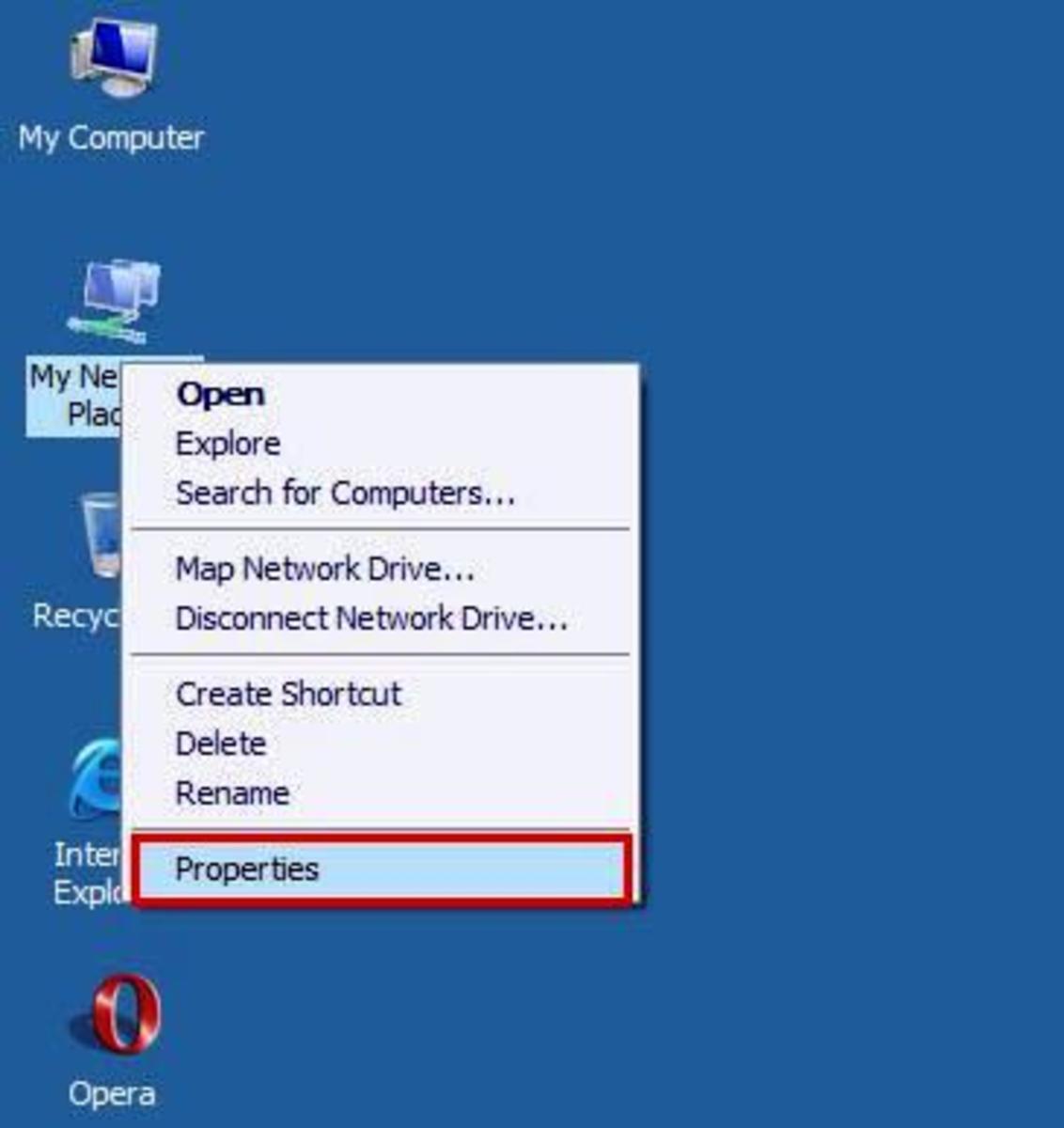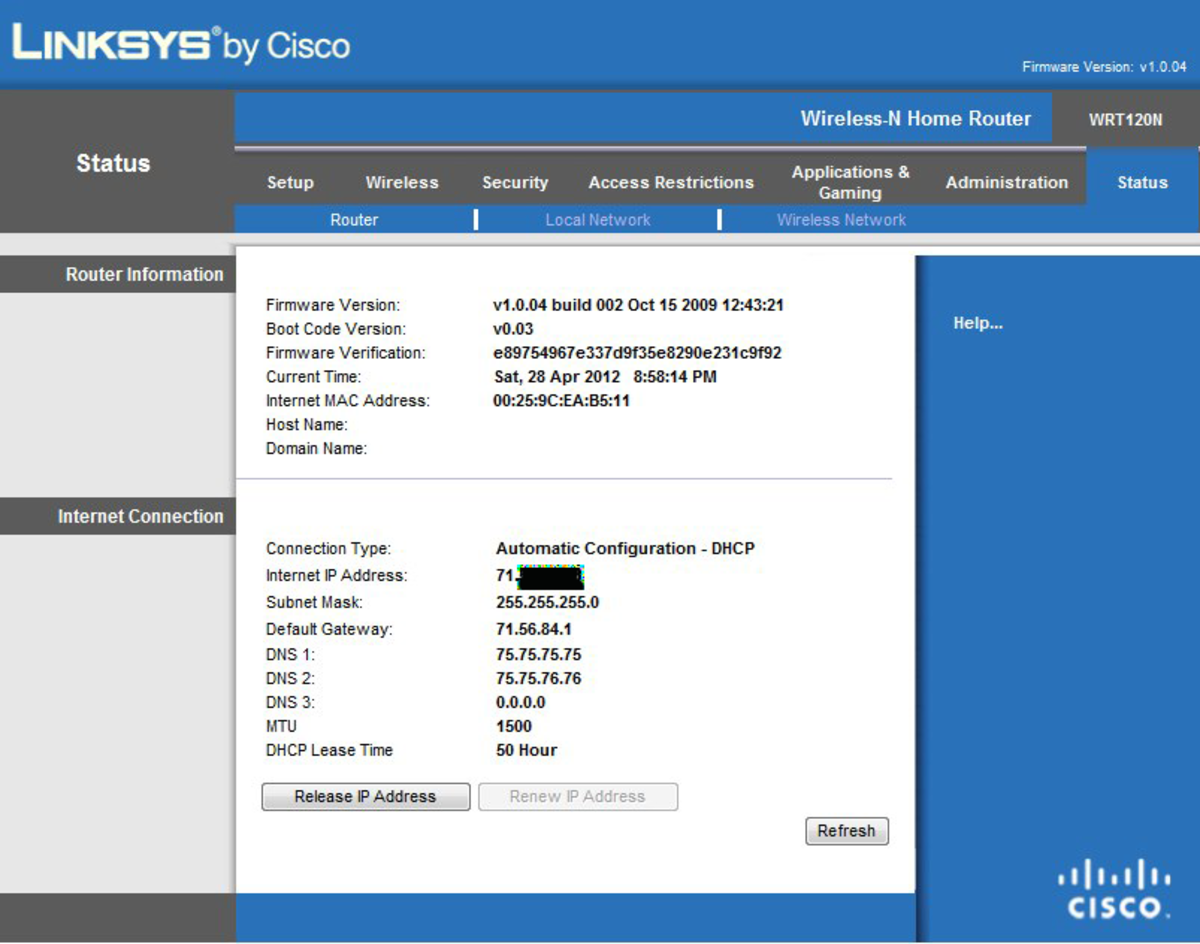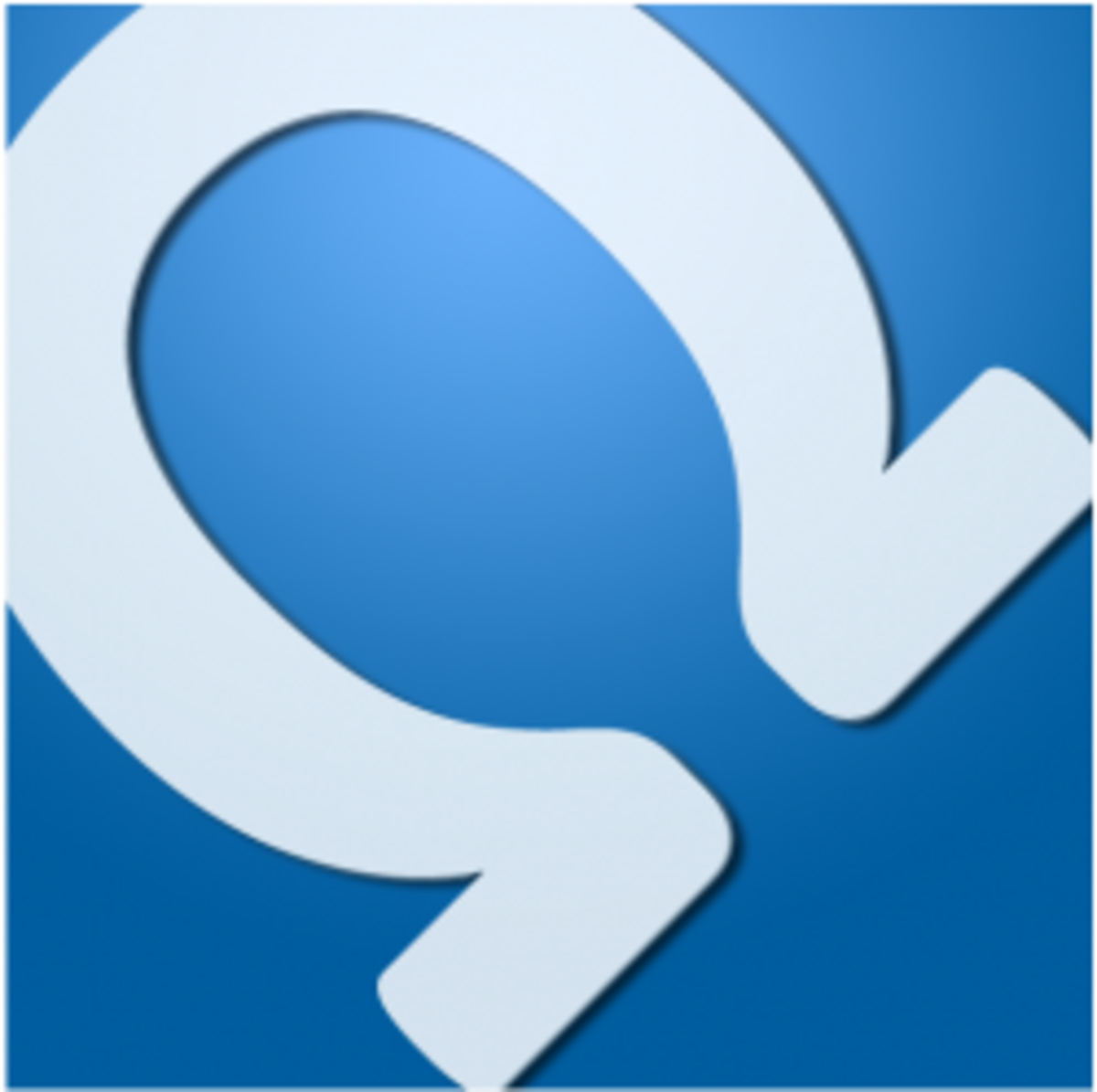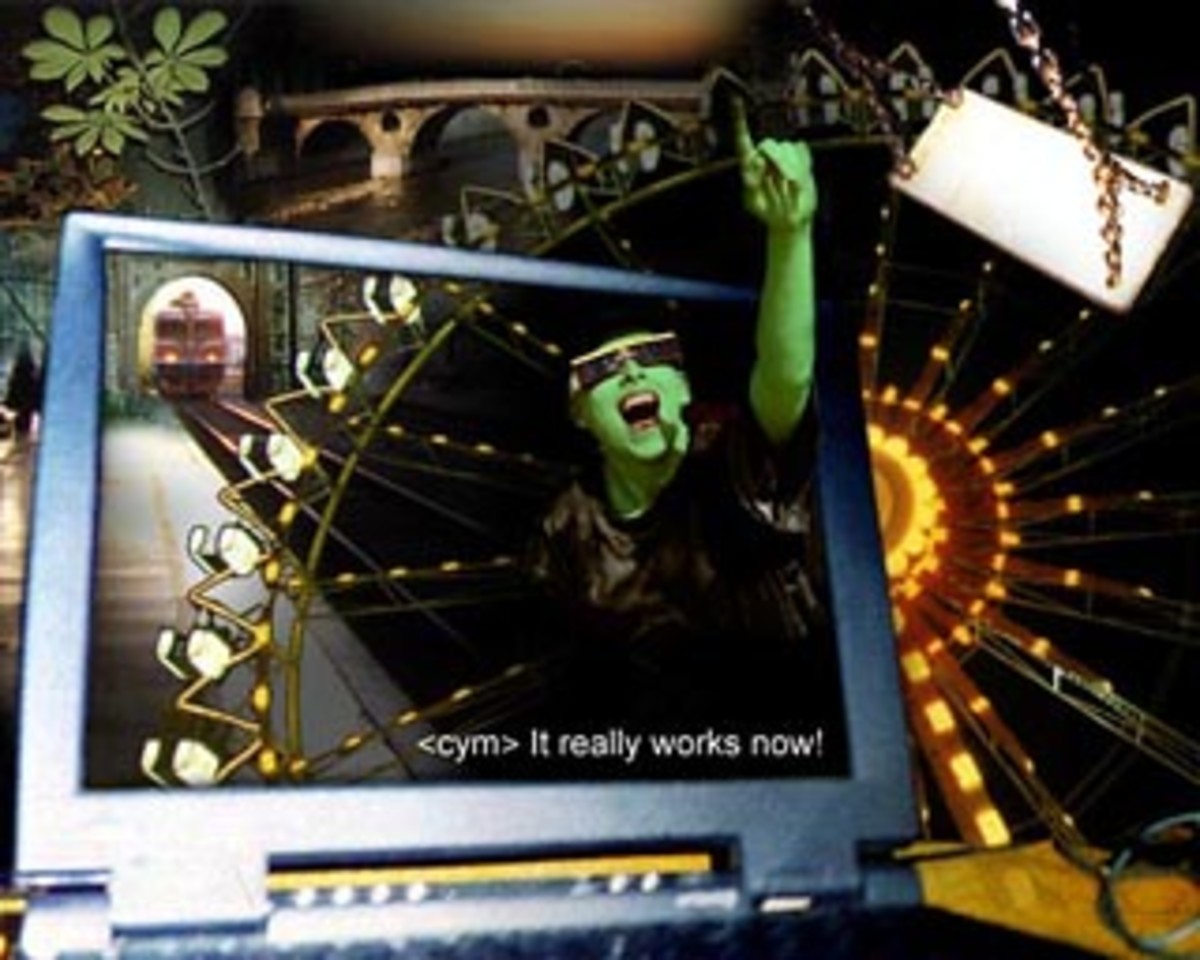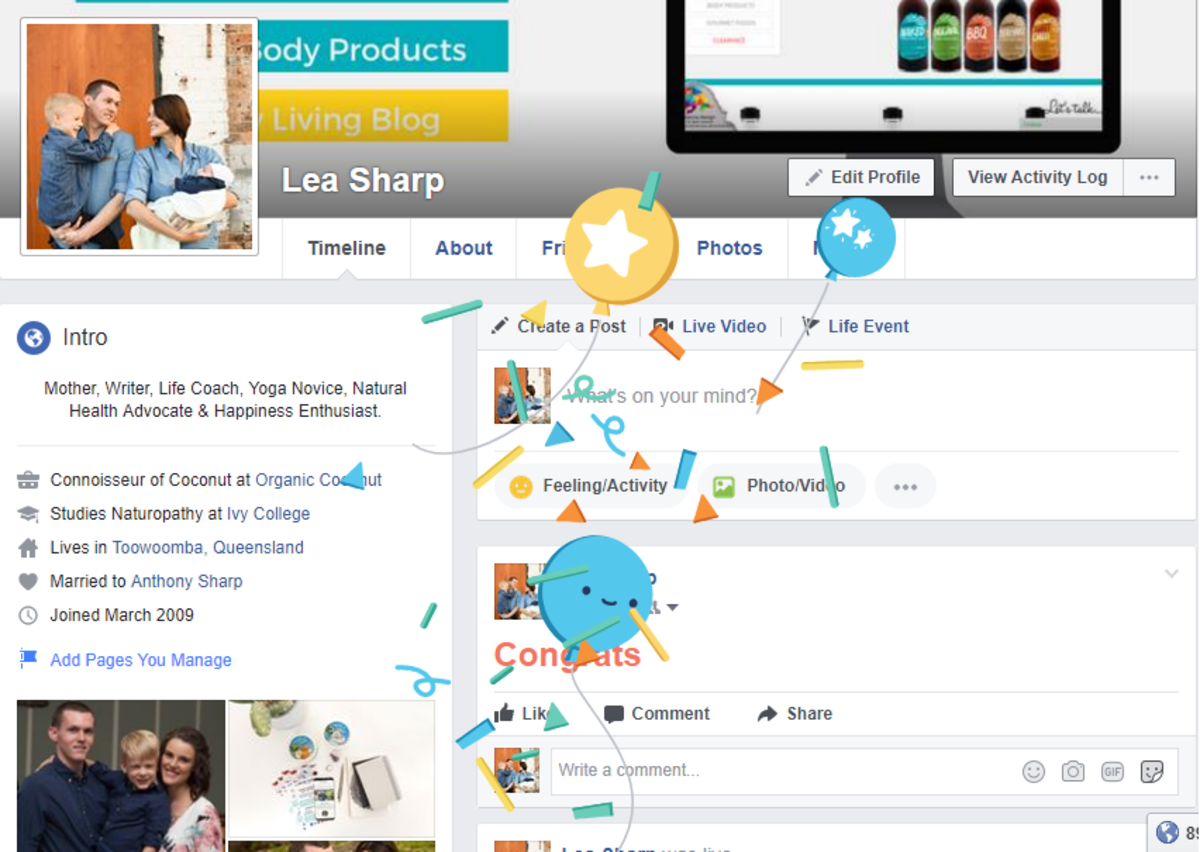How to find IP Address - Step by Step Instructions for Windows and Linux
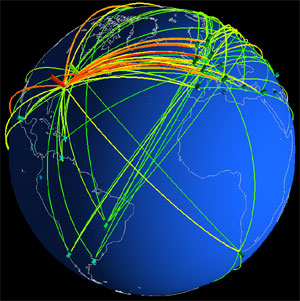
IP address
Your IP address identifies your computer on your network or to the internet. IP (internet protocol) addresses can be setup manually but more often than not they are setup automatically through the Internet Service Provider.
Your computers IP address will usually be setup by your DHCP server (inside router usually ) which will assign an appropriate IP address to computer.
Network & Public Address
There are two types of IP's most commonly seen and these are network and public network ip addresses. The first is the network address usually in the format 192.168.0.1 , this kind of IP address is a network address which is used to communicate between networked devices, other pc's , routers or mobile devices. Your network IP address is not visible by the outside world (internet) .
Your public IP address will be assigned by your Internet Service Provider and you have no control over it and it will usually be static meaning it will always be the same a permanent internet address. Some ISP's offer dynamic IP addresses meaning every time you connect you get a choice of which IP to use or in the old days with Dial-UP your Public IP would always change when you disconnect and reconnect.
Finding your IP Address on Windows
The easiest way to find your IP address on your Windows System is through the command line interface or command prompt.
To enter the command prompt simply
- Click the START bar
- Click RUN
-Type cmd and press ENTER ( This will open up the command line interface ,cmd for short)
- Now use the following command to find your IP Address
ipconfig - shows basic IP and network settings
ipconfig / all - shows all network settings include gateway , mac address, will also show ip addresses for different network interface cards.
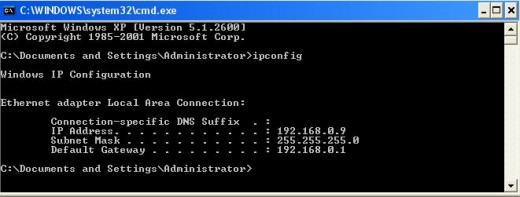
Windows IP Address ( Graphical Method )
IF you have any trouble with the command line interface approach you can also view your IP Address through the Windows GUI.
- Open your My Network Places Folder
- Click View Network Connections, on left hand panel usually
- Find your local area connection you wish to check the ip of
- Double click your Network Connection , and click the support TAB to see the currently used network configuration.
Manually Changing IP Address ( due to IP clashes or problems )
To change your IP address manually simply find your local area connection you wish to alter and Right click it and select Properties.
- Scroll down until your find Internet Protocol (TCP/IP), then click Properties
Here you can edit your network settings
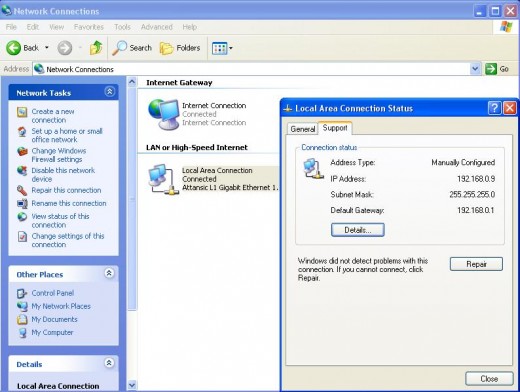
Find your Public IP Address
The simplest way to find your public IP address is to visit any website that will display your public IP on the site for example
This public IP address will be needed when communicating publicly , for example playing an old online game that requires you know the server's IP address. Remember to keep your computer secure when letting people access your public IP address. If you have trouble with these sorts of applications, check your firewall and blocked ports.

Find IP Address on Linux
Finding your IP address on linux is very similar to windows but the commands may differ slightly. First thing you do is to open up your Terminal or Command Line Interface Window.
The most commonly used commands to find network settings are
ifconfig
show ip address
winipconfig
show ip int
ipconfig
if you know the interface you wish to check , you can also specify it afterwards , for example ifconfig eth0, if you have trouble running ifconfig in fedora try running it from /sbin/
ifconfig will also work on MAC operating systems, through the terminal. If you have not setup your terminal follow these steps.
- At the desktop , Click Go and then Applications
- On applications menu, click the Utilities to setup the commands on the Utility Menu
- Under the utilities folder, check terminal option
- Now use the ifconfig command once in terminal
If you have any questions, let me know I will try to help